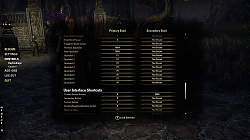Pictures
File Info
| Compatibility: | Craglorn (1.1) |
| Updated: | 05/25/14 01:37 PM |
| Created: | 04/22/14 04:24 PM |
| Monthly downloads: | 27 |
| Total downloads: | 5,036 |
| Favorites: | 22 |
| MD5: |
Sloth - Quickslot Helper 

Archived Files (1)
File Name |
Version |
Size |
Uploader |
Date |
1.0.1 |
2kB |
qgi |
05/11/14 10:15 AM |